Fantasy Light Effect || Change Background || Photo Manipulation || Photoshop Tutorial || Color Grade
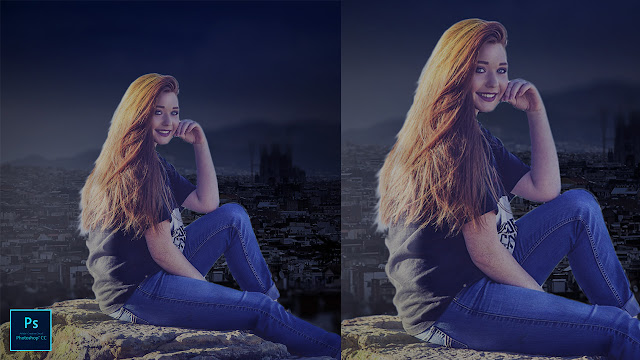
Fantasy Light Effect || Change Background || Photo Manipulation || Photoshop Tutorial || Color Grade In this tutorial, I am going to show you how to change the background in a simple way. No need to learn a lot to edit your image. Just know the simple rules. Watch the video till the end and learn photoshop. Stock Image Model City Background Watch on YouTube








